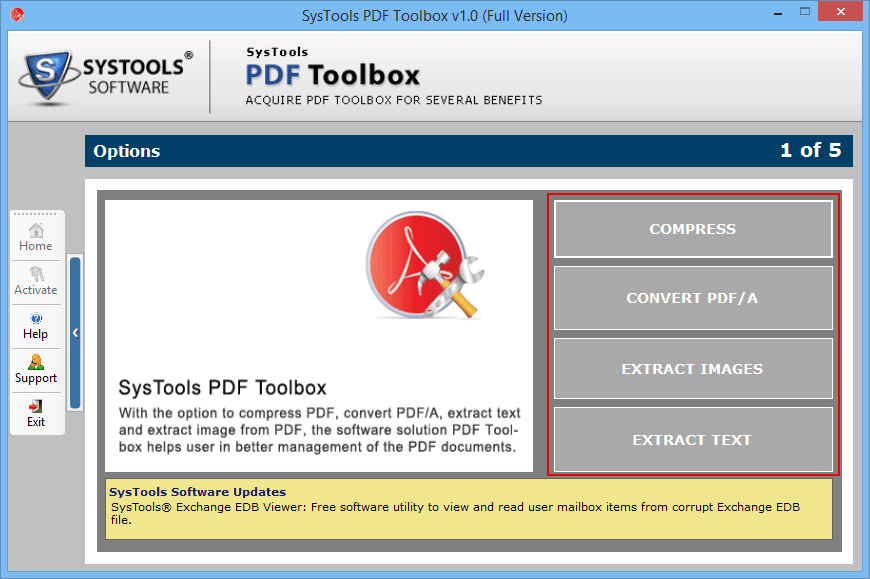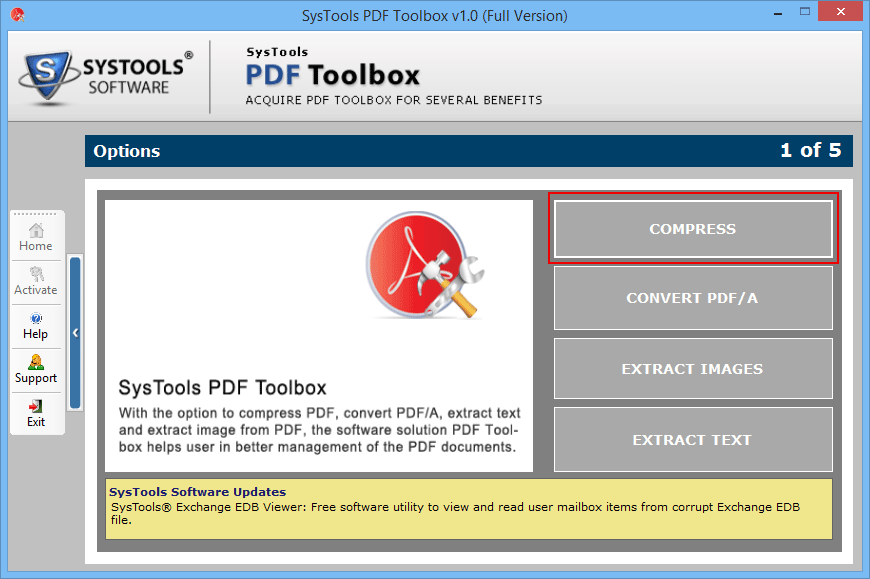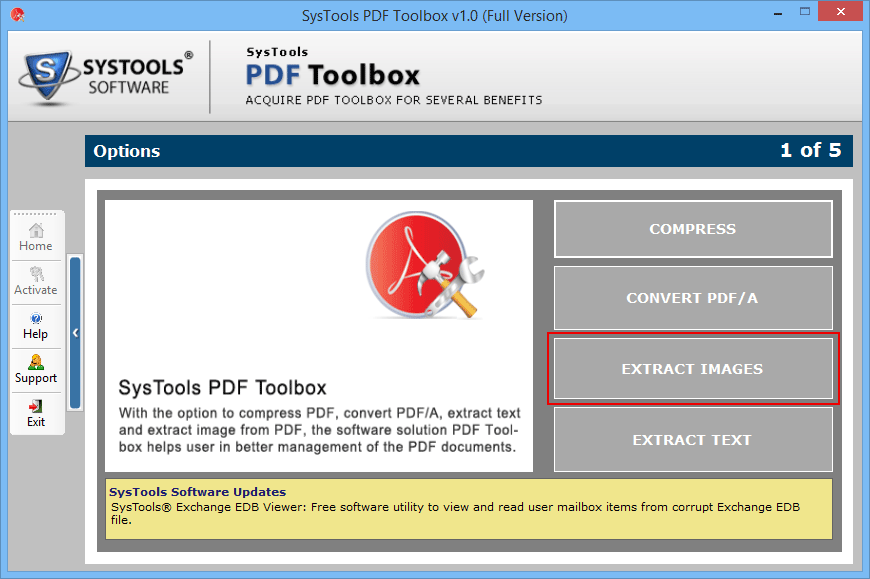Managing PDF by PDF Toolbox
This tool enables you to perform various tasks on PDF file for managing it in a much better way. It provides multiple options such as convert and compress PDF. It also provides an additional option to extract images or text from the PDF file if required. Users can easily add multiple PDF files by adding the folder containing those files. So this tool helps to mange PDF file in just a few clicks.

Convert PDF into PDF/A format
PDF/A is a standardized version of PDF specialized for electronic documents & digital conversions. It has following advantages such as full text search, file size, optimization, etc. This toolbox enables to convert multiple PDF files into PDF/A format at the same time. PDF/A format is very useful as it is supported by every version of adobe acrobat reader.

Compress PDF file to reduce its size
If a user has a large PDF file, then this tool can compress the file by compressing its text. And if he further wants to reduce the size, then he can also compress his images embedded within the PDF file. This is the advanced option provided by the tool. And some options are also provided with compress image option. People with better knowledge of image compression can apply those according to the requirement.

Extract and save images
It will extract the images from the selected PDF file/files. On selecting the extract images option, it will further provide some advance option such as the size of the image, (if required to change). And it will also provide the option to choose whether to extract all images or only the visible ones in the PDF file. So all these embedded options enhance the functionality of the toolbox and helps user to manage their PDF files in a better way.