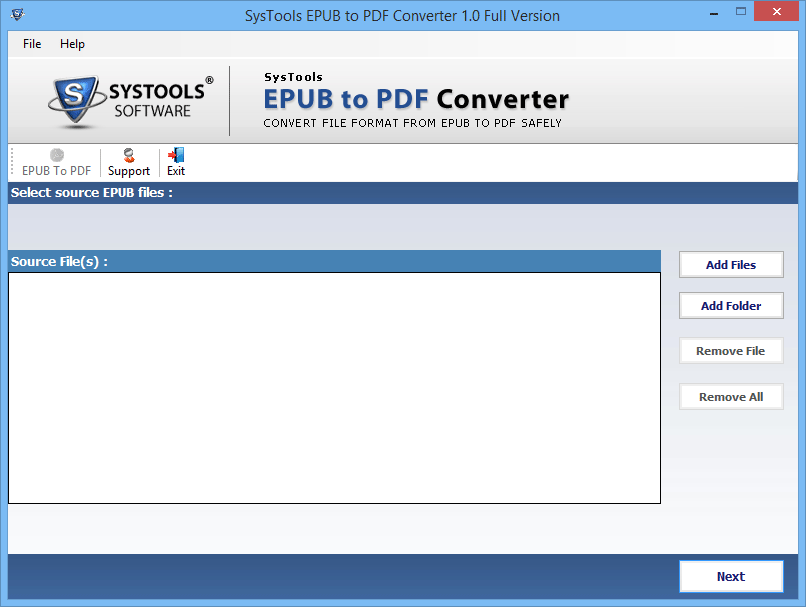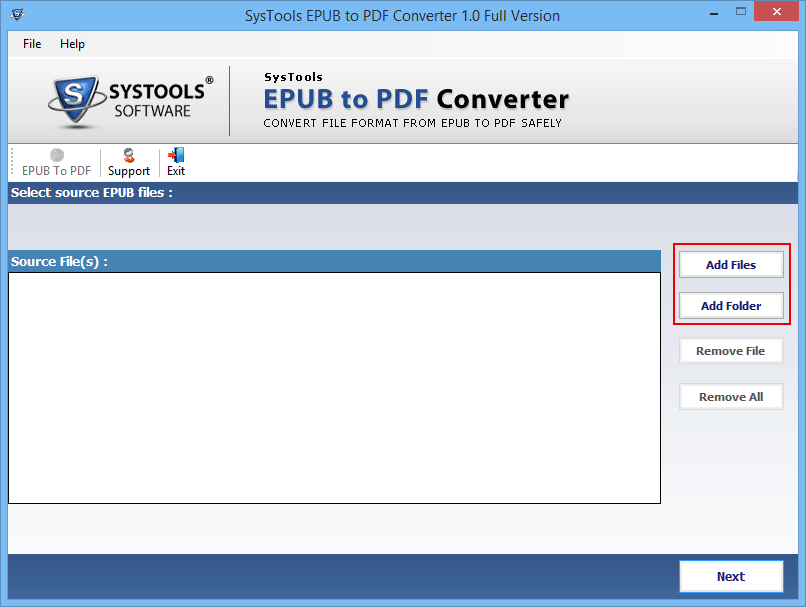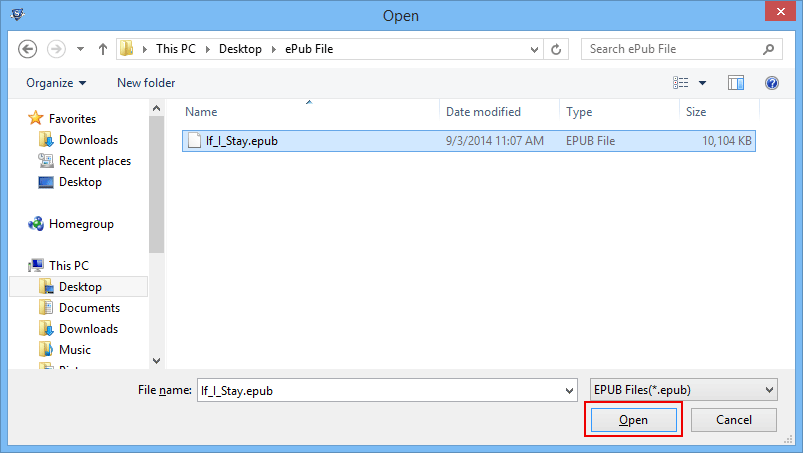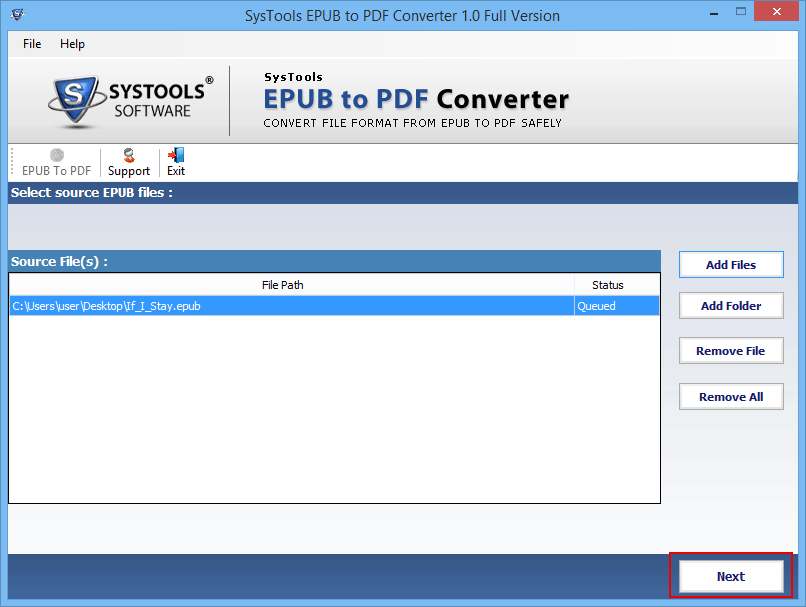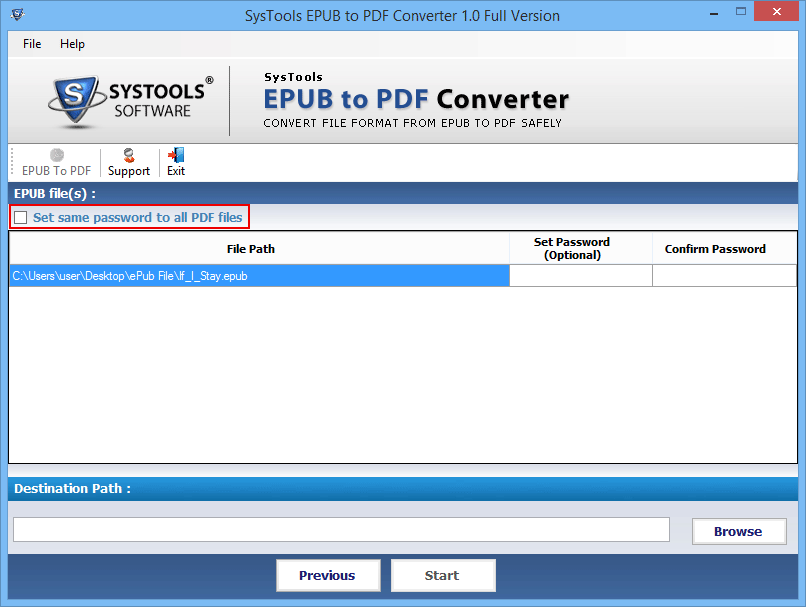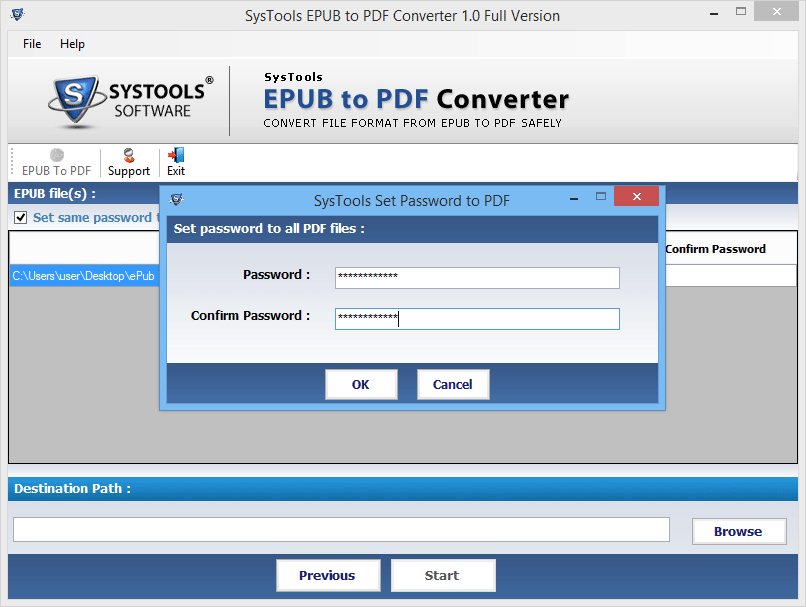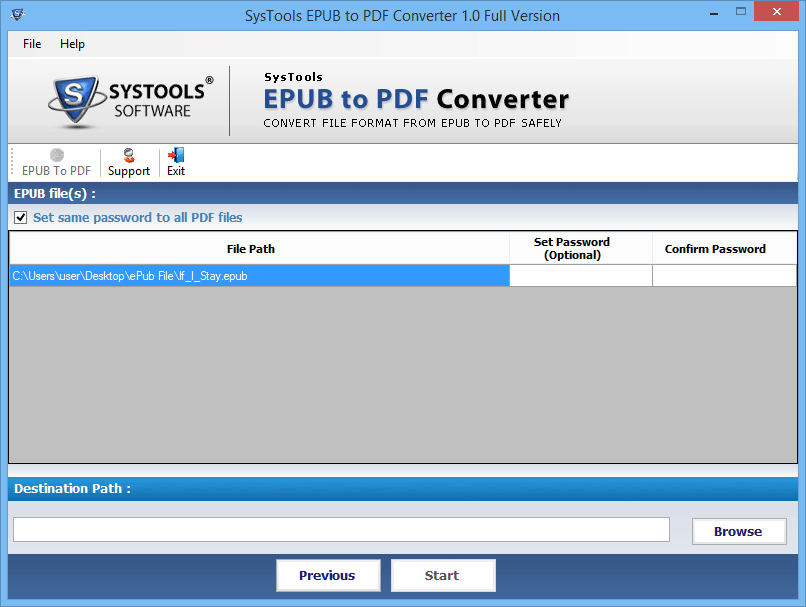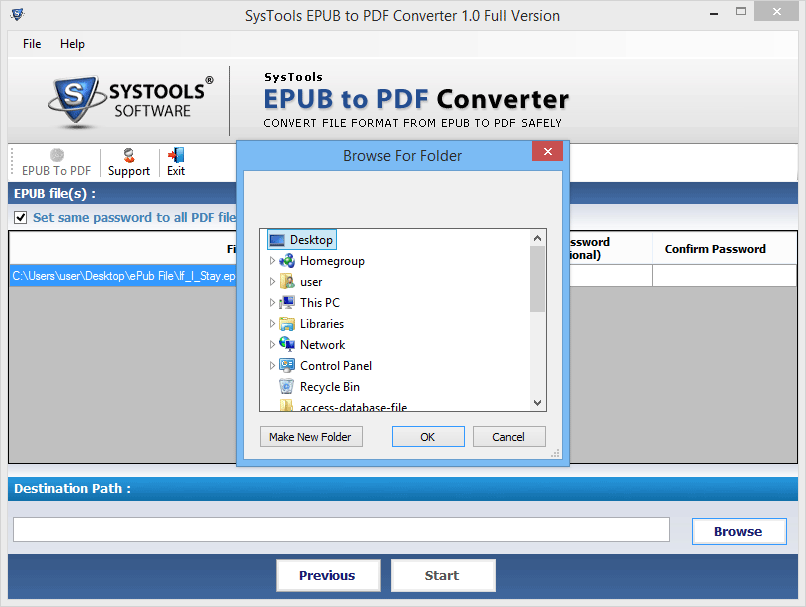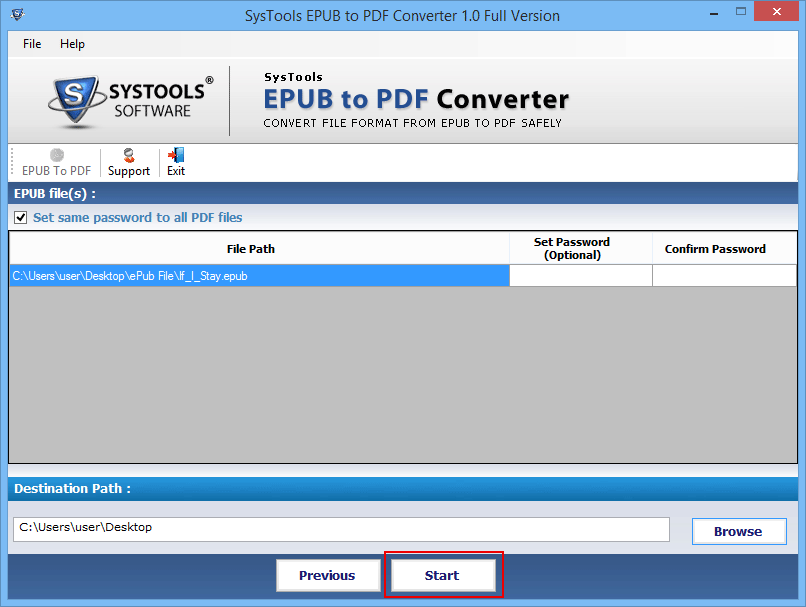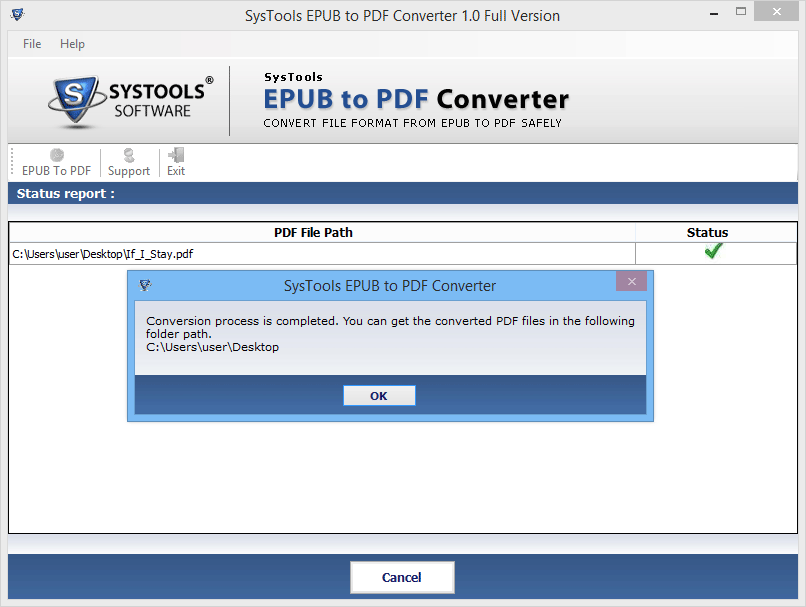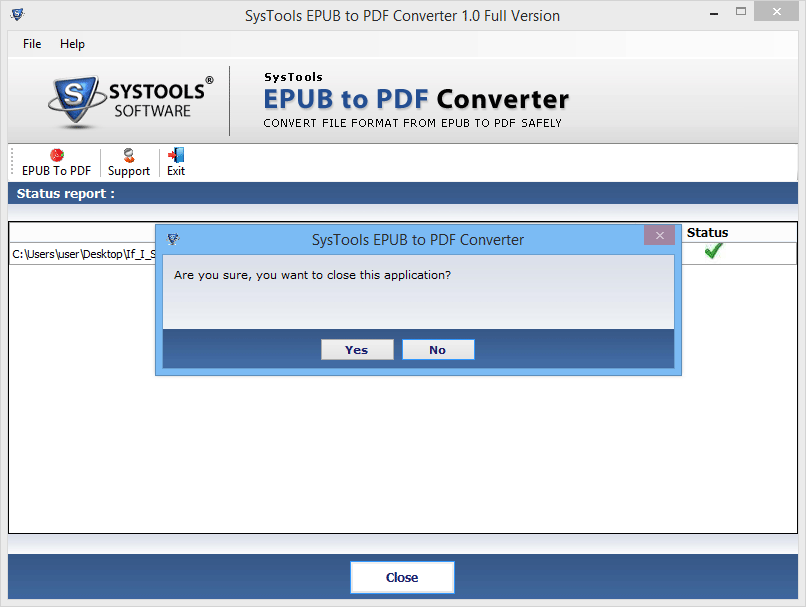Batch Conversion
Tool supports the batch conversion, i.e., it can convert multiple EPUB files into a PDF file altogether. It was always been a difficult task to convert e-books in PDF format. It does not provide any restriction on the source of the EPUB file. A file downloaded from any source can be converted into a PDF file.

Password Protection
User can set a password for the EPUB file he is converting thus making it much more secure. After the conversion, password will be required to open the resultant PDF file. It also provides an option to set different passwords for files and also user for his convenience can set a single password for multiple files.

Flexible Implementation
Tool is so easy to use that and requires no expert knowledge. Employees belonging to both technical and non technical fields can easily use the software. It reduces the headache of first understanding the working and then implementing the software, unlike other software.

New Folder Created
The PDF file generated on completion will be stored in a new folder. It also provides flexibility to store PDF file at any desired location user want to save. That location can be browsed from the software panel and file can be directly stored at desired location avoiding copy, paste.